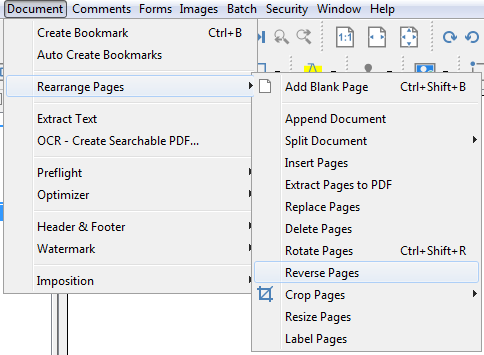Q: How can I reverse pages in PDF Studio?
A: PDF Studio can automatically reverse the order of the pages within a PDF. This can be done from the menu and is useful for example if a document was scanned in reverse.
Using the Menu
Select Document > Rearrange Pages > Reverse Pages from the menu to reverse the page order in the current document.