Q: Is there a way to keep PDF Studio alive in the background so that PDF documents can be opened faster?
A: Yes, it is possible to keep PDF Studio running in the background after the first start to improve launch performance when opening PDF documents. When “Run in background” is set, PDF Studio will remain running as a background process until the computer is restarted or the application is quit by going to File > Exit. This option is only available on Windows & Linux.
Note: On Linux, dues to OS limitations, the splash screen will still show very briefly but launch times will still be improved.
How to Enable “Run in Background” option
- Go to Edit > Preferences (Windows & Linux)
- Select Application from the panel on the left of the preferences dialog
- In the Application panel check the box next to “Run in Background” to enable this feature
Note: This option is not available on the Mac. Applications that run on Mac function differently than other operating systems. On a Mac, applications are not completely quit when the window is closed. Instead the applications main window (or frame) is closed but the application is still running in the background. See Mac: Best Practices for Memory Management
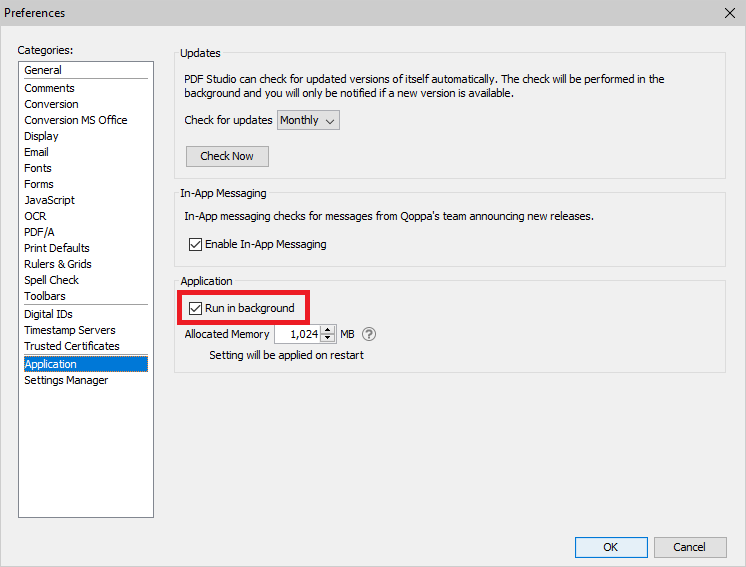
Exit / Closing the application
Once this option is enabled PDF Studio will behave as follows:
- Clicking on the “x” on the top right corner of the application window PDF Studio will remain alive
- Going to File -> Exit will completely shut down the process and the splash screen will be shown on next startup.
Note: IMPORTANT: While running as a background process, resources used by PDF Studio will take time to be released and will not be available to be used by other applications until it is.
