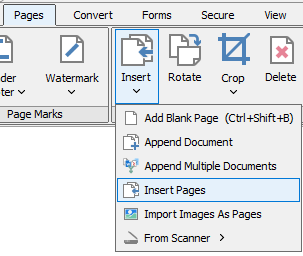Q: How can I insert pages in PDF Studio?
A: PDF Studio can insert whole PDF documents or specific pages from a PDF document at a location you specify within the currently opened PDF.
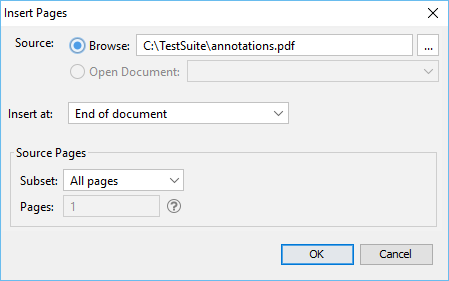
Using the Ribbon Toolbar
Select Pages > Insert > Insert Pages from PDF from the menu and choose a document to insert into the current document.
Insert Page Options
Insert At – Where to insert the pages from the chosen document
- End of the Document: Inserts the pages at the end of the document
- Beginning of the Document: Inserts the pages at the beginning of the document
- After page: Inserts the pages after the specified page number
- Interleave: This option can be used to insert them at every other page. This is especially useful on two-sided documents.
Source Pages – The pages from the chosen document that will be inserted in the PDF
- All Pages: all pages in the document
- Page Range: set the pages to be inserted using the From and To options
- Even Pages Only: only the even pages
- Odd Pages Only: only the odd pages
Using Drag & Drop
You can also insert pages from another PDF document by opening the PDF in question and dragging the thumbnails of the desired pages into the current document Thumbnail pane.
Use the mouse to select thumbnail page(s) from the Thumbnail pane and then:
- Copy – Select and drag thumbnail pages from the source document to the destination document’s Thumbnail pane of the second document.
- Move – Select thumbnail pages from the source document. While holding Ctrl, drag the pages to the desired location within the Thumbnail Pane of the second document.