Q: How to create self-signed digital IDs in PDF Studio?
A: In order to sign documents, you must first have a digital ID.
If you do not have an existing ID, you can use PDF Studio to create a new digital ID to be used when signing documents.
When creating a digital ID with PDF Studio, it is considered a “Self-Signed Digital ID” which means that it was not issued by a recognized root certificate authority (and you did not have to pay for it). Your readers will have to trust your certificate to see a full green check on your applied signatures because the ID was not issued by one of the pre-approved authorities. However, the content of the PDF is encrypted in the same way it is with any certificate and any subsequent changes made to the document can be traced back and will invalidate the signature.
See steps below to create a self-signed certificate:
- Access the Add Digital ID dialog using one of the methods below
- Go to Edit > Preferences (Windows & Linux) or PDF Studio > Preferences (Mac). Select Digital IDs from the panel on the left of the preferences dialog and click on Add Digital ID.
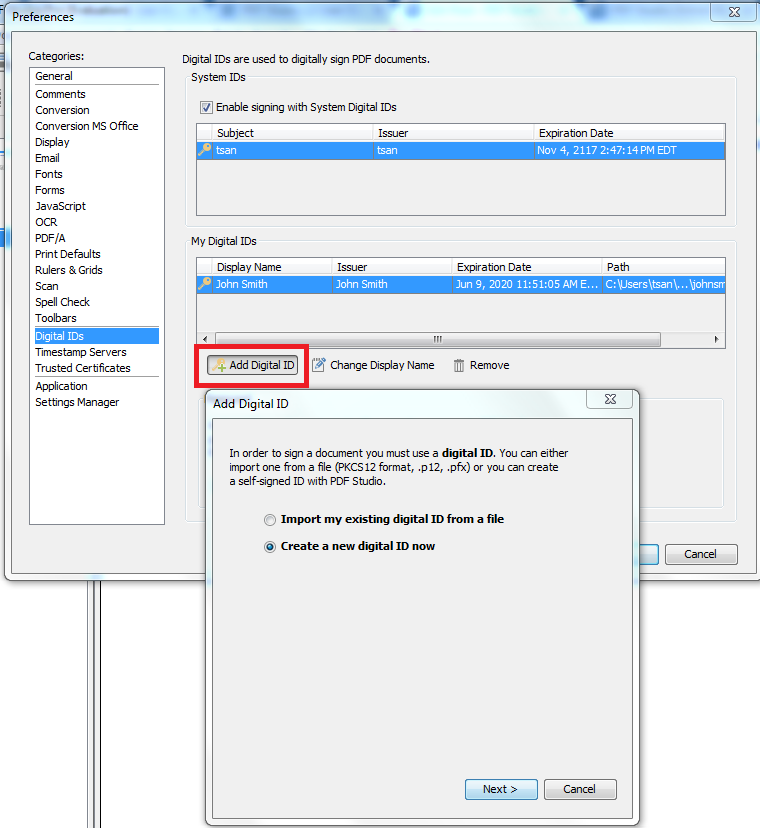
- When applying a digital signature, select New Digital ID from the drop down
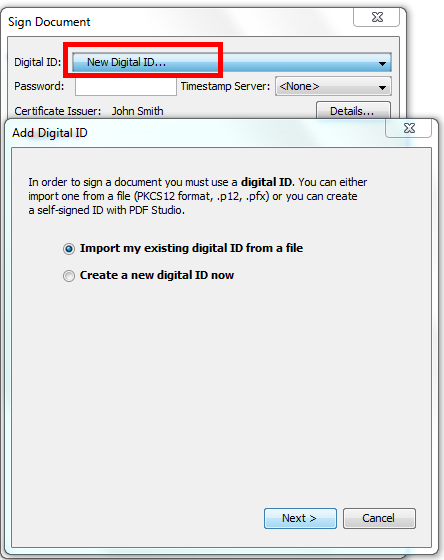
- Go to Security > Security Settings > Digital IDs and click on Add Digital ID.
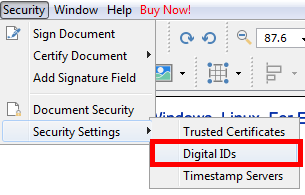
- Go to Edit > Preferences (Windows & Linux) or PDF Studio > Preferences (Mac). Select Digital IDs from the panel on the left of the preferences dialog and click on Add Digital ID.
- Select Create New Digital ID Now
- Fill out the information for digital ID. Name and Email Address are required
- Choose a location to save the digital ID and set a password
- Click Finish to create the digital ID
- The newly created ID will be added to PDF Studio’s list of IDs and can now be used when Applying Digital Signature
