Q: How can I secure a PDF document to prevent users from editing or require a password to open the document?
A:PDF Studio can set or change passwords and permissions on PDF documents. The document’s permissions can be configured to restrict the ways a document may be modified and accessed.
Note: PDF Studio supports and enforces the restrictions set in security settings. Other applications may not support or respect these settings. Users may be able to bypass some security settings with these other applications.
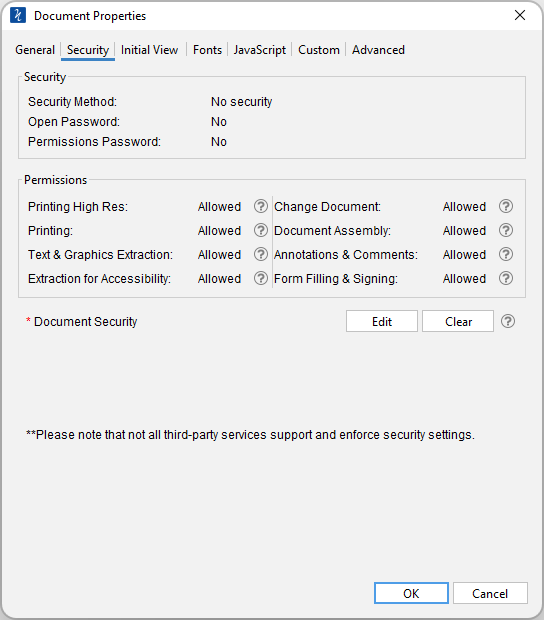
How to View the Document Security
- Go to File > Document Properties from the menu or using the shortcut keys Ctrl + D (Cmd + D on Mac).
- Click on the Security Tab
How to Edit/Create Document Security Settings
Two passwords may be set for a document: an open password and a permissions password. If set, the open password must be entered to open the document. The permissions password prevents anyone without the password from modifying the document’s permissions.
- Go to File > Document Properties from the menu or using the shortcut keys Ctrl + D (Cmd + D on Mac).
- Click on the Security Tab and then click on the Edit button
- Choose the desired Document Security Settings
- Click OK to set the settings
- Save the document to save the new security settings
Note: You must SAVE the document in order for the security settings to be set. Just setting them in the document properties does not apply them to the document
