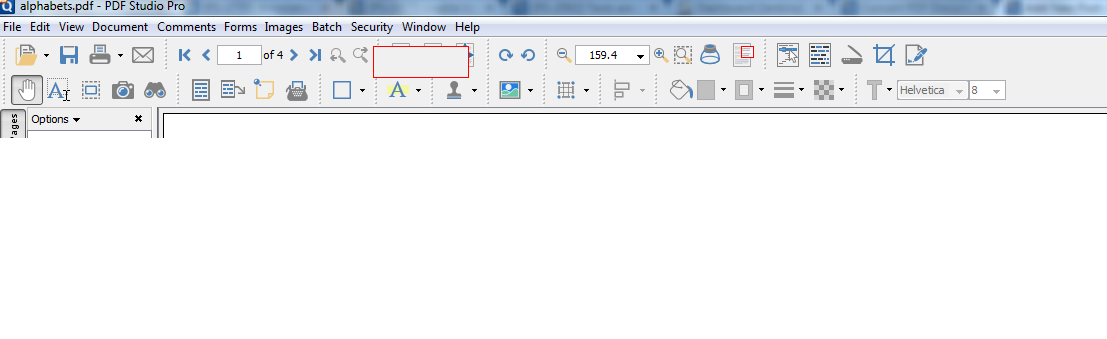Q: When I import an image into PDF Studio via the “Import image as stamp”, PDF Studio loses a lot of the quality and it’s very noticeable. How can I fix this?
A: When importing an image as a stamp PDF Studio uses the default image stamp settings. By default, it is set to JPEG which will compress any images that are inserted in a PDF. JPEG is set as the default in order to prevent creating large PDFs when importing many images.
If you would like to have the stamps not compressed you will need to change the default rubber stamp settings. Go to Edit->Preferences->Comments and then click on “Rubber Stamp” to open the rubber stamp defaults (See below). Change the compression option from “JPEG” to “Flate”. Click OK and then OK again on the preferences dialog to save the setting. Once complete your images imported as a stamp should not have any loss in quality.