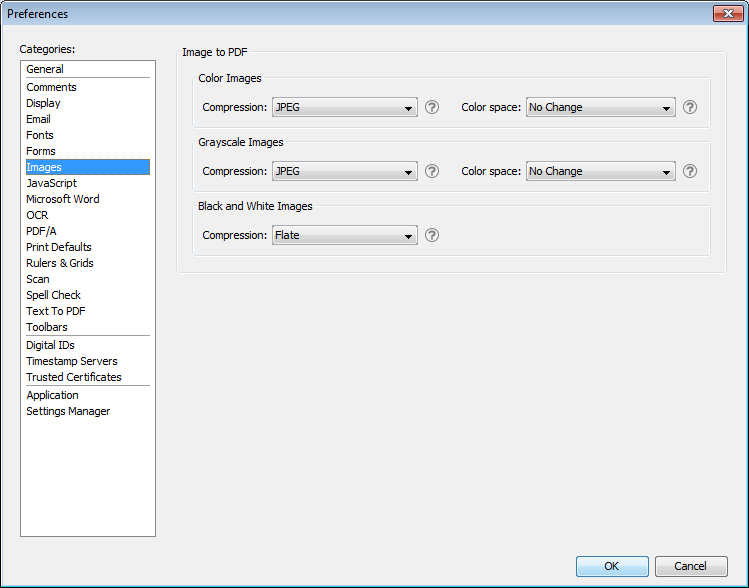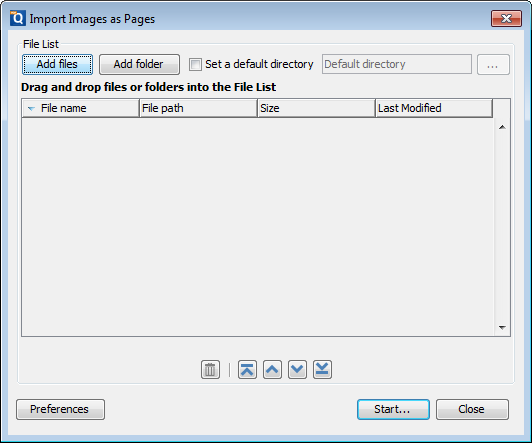Q: When I import an image into PDF Studio via the “Import image as pages”, how can I set the image quality?
A: PDF Studio can import an image directly into the PDF as a page. This can be useful when adding scanned pages or charts to a document for example. The following image types can be imported: *png, *jpg, *jpeg, *jpe, *gif, *tif & *tiff.
To set the image quality, go to Preferences -> select Images tab -> click on the drop-down to select compression and color space for each image type.
Below are details for each of the compression options:
- JPEG: lossy compression that will reduce image quality and size
- JPEG2000: less lossy compression that will reduce size and some quality
- FLATE: Lossless compression does not reduce quality
- JBIG2: Lossless compression that can only support black and white colors. Color images will be converted to black and white. Best for scanned documents with no images
Need to convert multiple images at once?
You can also access this dialog by going to Images -> Import Images as pages -> click Preferences button