Q: When I click on a checkbox in a PDF form it displays a number “4” instead of the ✓ symbol.
A: Form fields in a PDF document are created with a specified font. In most cases option fields (i.e. checkbox & radio buttons) will use the “ZapfDingbats” font so that the correct symbol is displayed when the option is selected.
However, in some incorrectly created documents the font for these option fields are set to a standard font (for example Helvetica®) and in this case “4” happens to correspond to the same check mark character in “ZapfDingbats” symbol font. This not only applies to checkmark but also any other shapes used (for example if a diamond ◆ is set it would show a “5” in Helvetica).
NOTE: Depending on which version of Adobe Acrobat / Reader you are using it may show either a “4” or a checkmark. This is because some newer versions of Adobe now modify / fix the document on load which is why the problem will not show in those versions. We have chosen (like most other PDF applications and competitors) to NOT modify the document and respect the original document properties as it was intended.
How to fix the issue
This can easily be fixed in PDF Studio 2019 or newer as we have added the ability to change the fonts on Option fields. To do so follow the instructions below:
- Start either the Object Selection tool or the Form Editing tool
- Select the Checkbox or Radio button and click properties
- In the font drop down choose “zapfdingbats”
- Click OK to apply the changes
- Then save the document.
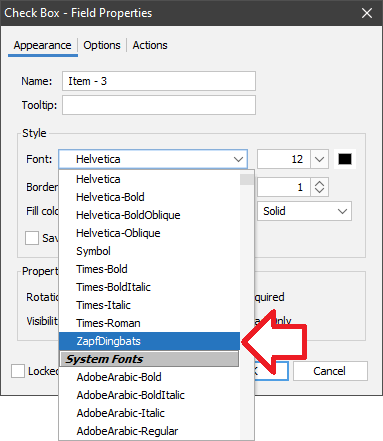
Note: Helvetica® is a trademark of Monotype Imaging Inc.
