Q: How can I edit the color or appearance of annotations, markups, or form fields that I add to the PDF with PDF Studio?
A: There are two ways to edit the appearance of annotations, markups, or form fields within PDF Studio. They can be quickly edited using the Quick Properties Toolbar or using the Annotation Properties Dialog
Quick Properties Toolbar
The quick properties toolbar allows you to edit the selected object’s properties without having to access the object’s properties dialog. The quick properties toolbar options will enable and disable based on the available options of the selected objects. More than one object’s properties can be edited at the same time as well.
Using the Quick Properties Toolbar
- Using the Hand Tool
 or Object Selection Tool
or Object Selection Tool  Select the object (annotations, markups, or form fields) that you wish to edit
Select the object (annotations, markups, or form fields) that you wish to edit
- Note: More than one object can be selected at a time
- Use the buttons on the toolbar to quickly edit any of the available properties that you wish to change
- Note: The quick properties toolbar options will enable and disable based on the available options of the selected objects.
Quick Properties Options
Appearance
![]()
 Fill Color: Allows you to select the fill color of the selected objects.
Fill Color: Allows you to select the fill color of the selected objects.
 Border Color: Allows you to select the border color for the selected objects.
Border Color: Allows you to select the border color for the selected objects.
 Line Width: Sets the border line width for the selected objects.
Line Width: Sets the border line width for the selected objects.
 Transparency: Sets the transparency for the selected objects.
Transparency: Sets the transparency for the selected objects.
Text
![]() Text Color: Sets the font color for the selected annotation.
Text Color: Sets the font color for the selected annotation.
 Font: Sets the font for the selected annotation.
Font: Sets the font for the selected annotation.
 Size: Sets the font size for the selected annotation.
Size: Sets the font size for the selected annotation.
![]() Horizontal Alignment: Sets the text alignment for the selected annotation.
Horizontal Alignment: Sets the text alignment for the selected annotation.
B Bold: Makes the selected annotation text Bold.
I Italic: Makes the selected annotation text Italic.
Annotation Properties Dialog
To access the annotation’s full properties dialog right click (Mac: Ctrl + Click) on the annotation and choose Properties in the mouse menu or click on the edit button ![]() on the Mini Toolbar.
on the Mini Toolbar.
Each type of annotation has its own list of options. For a more detailed description of each of the annotation’s available properties see our User Guide
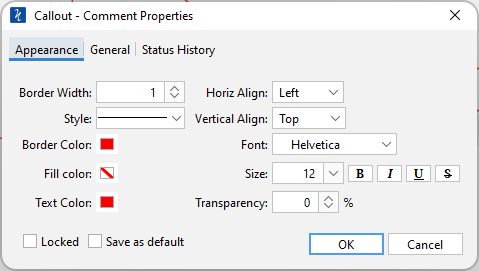
Property Dialog Tabs
Appearance
Where to edit all of the appearance settings of the annotation as well as the comment and default settings
General
Displays the author and subject information of the comment
Status History
This tab will display and changes to the review status of the annotation including Author, Status, and Time stamp.
