Q: The document does not display correctly in PDF Studio and I think it’s because of missing fonts. How can I identify which fonts are missing?
A: In order to identify which fonts are missing, follow the steps below as an example to identify missing fonts on Windows (apply the same steps on Linux, MacOS)
- Open the document that you need to verify
- Use the Content Editing tool to select the text that is not being displayed correctly. Take note of the font name listed in the Font drop down. In the below example the font name is “LetterGothicMT, Bold”
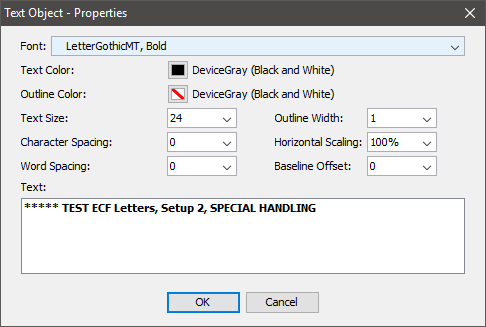
- Open Document Properties (You can either press Ctrl + D on your keyboard or go to File -> Document Properties)
- Click on Fonts tab, go through all fonts on the list and look for the font name found in step #2. Any font that is not found on the System will be automatically replaced with a similar font. If the font has been replaced you will see an “Actual Font” listed below the font name. In the below example you can see that “LetterGothicMT, Bold” is being replaced with “SansSerif“.
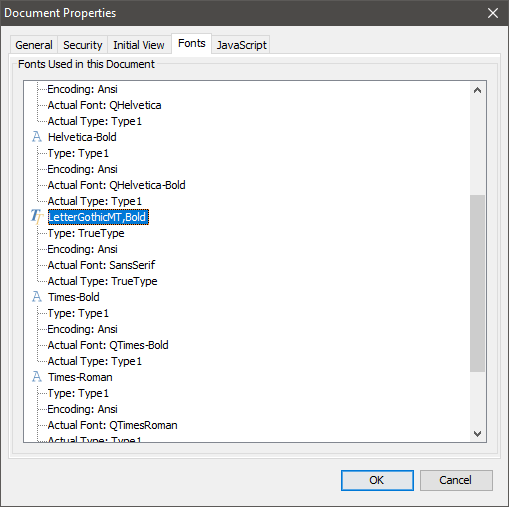
- Try to locate and install the missing font onto your system. After installing missing fonts, the document should then display correctly.
