PDF Studio has a Side by Side PDF Comparison tool that allows you to open two PDF documents in the same window next to each other to compare visually. This can be useful when comparing PDF documents that may have text or image revisions.
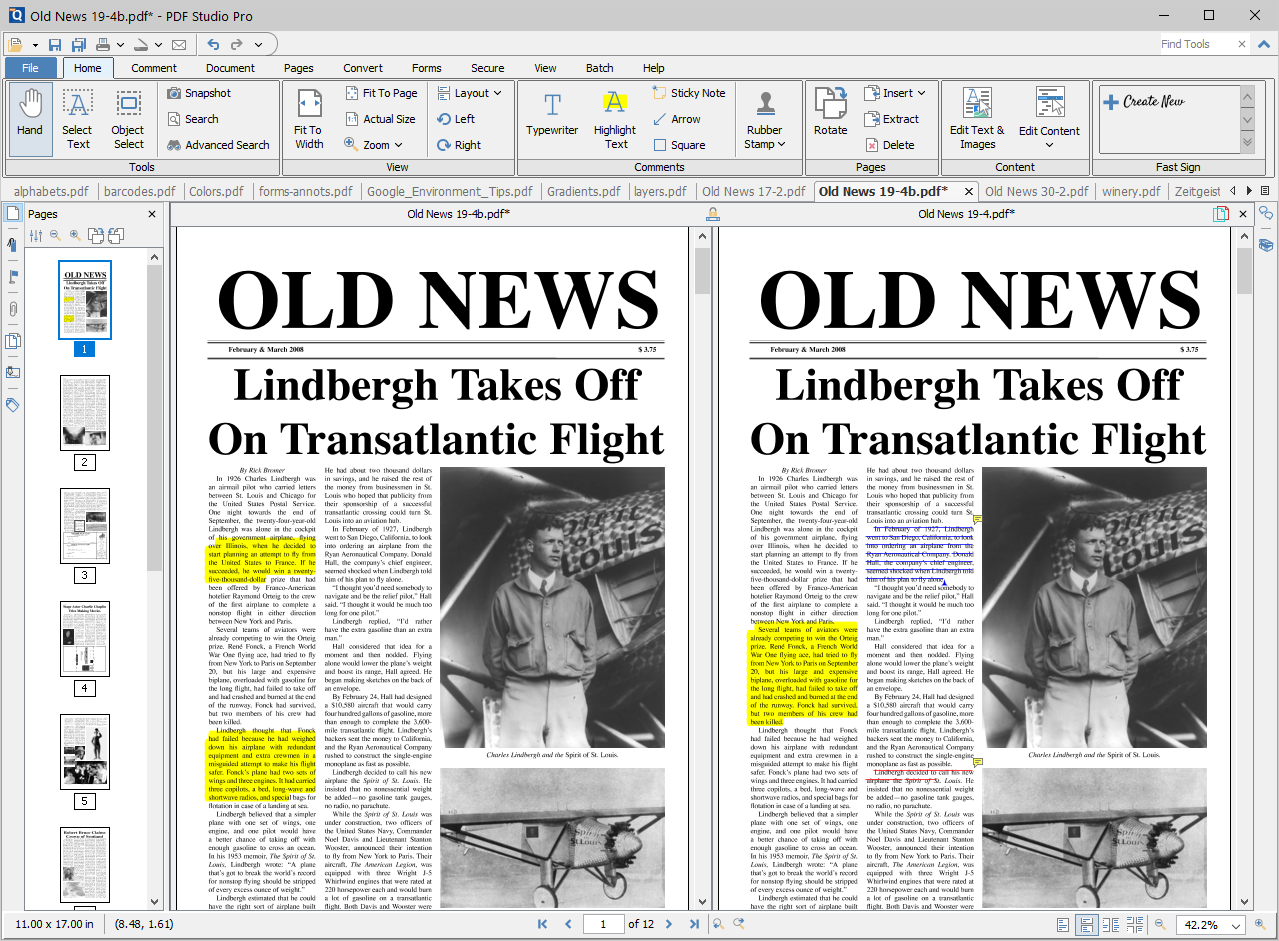
The Compare Side by Side View in PDF Studio
Instructions:
- Open the initial or first document in PDF Studio. This will become Document A in the Side by Side comparison
- Go to Document -> Compare Side by Side… in the menu bar.

- Select the second document that you wish to compare with Document A. This will become Document B in the Side by Side comparison
- You will now see Document A (on the left) and Document B (on the right) opened side by side in the same PDF Studio window.
- At any time during the comparison, using the toolbar, you can annotate or markup onto Document A.
- You can markup Document B by right clicking on Document B and selecting the tool that you wish to use. The tools available for document B are:
- It is possible to switch over to our Overlay Comparison mode by clicking on the Overlay button
 in the top right corner of the above Document B.
in the top right corner of the above Document B.
Note: When switching over to Overlay Comparison View, if any changes have been made to Document B, PDF Studio will prompt you to save them.
Earlier versions
PDF Studio versions 10-12
Instructions are the same as above but the tool can be started from under under View > Compare Side by Side from the menu.
PDF Studio versions 7-9
Instructions:
- Select File > Compare Side by Side from the menu.
- A large window will open with two full sets of toolbars inside. Click on the Open button
 in each pane to open the versions of the file you want to compare.
in each pane to open the versions of the file you want to compare. - The documents are locked together with synchronized scrolling, making it easy to identify differences between the two versions.
- While in Compare Side by Side mode, each copy is still completely editable so you can copy changes from one version into another, add new content, or use any of the tools available on the toolbar above the documents.
