Q: How can I add a hyperlink to my PDF document to open either a web page or local file on the computer?
A: You can easily add a hyperlink to a webpage or file by using the Link tool in PDF Studio. To do so follow the directions listed below.
Adding a Hyperlink to a PDF
- Open the document that you wish to add a link to
- Start the link tool by clicking on the button located on the toolbar
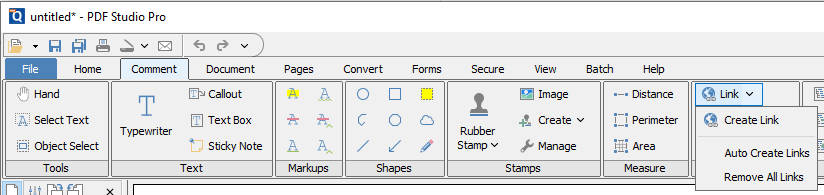
- or going to Comments->Multimedia->Link on the top menu bar.
- Once the link tool is active use the cursor to drag a box around the text you wish to add a link too.
- Once the box is drawn a Link Properties dialog will be shown.
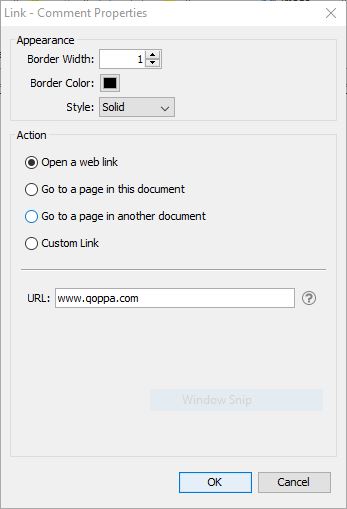
- Enter the link you wish to use in the URL field and set any additional options that you wish to set for the link (Hint: Use a border of 0 to hide border). See the list below for sample links.
- Once complete click on OK and your link has been created.
Examples of possible links:
- Web Address – http:\\www.qoppa.com
- Web Hosted File – ftp:\\ftp.site.com
- Local file on Computer – “file:c:\qoppa\temp.txt” ( for Windows) OR “file:/qoppa/desktop/temp.txt” ( for Mac)
- Email Address – mailto:johndoe@gmail.com
