PDF Studio 9 and above is capable of creating text fields. Text fields are used when creating documents that will have sections that need to be filled out by typing in information.
To create text fields follow the steps below.
Creating Text Fields
- Open the document that you wish to add Text Fields to
- On the menu bar select Forms->Create/Edit Form

- Click on the Text Field button located on the tool bar

- Once you click on the button you can place the text field box wherever you need it on the PDF document
- Use the black dots on the corners and edges to resize the shape of the box so that it fits the area that you need
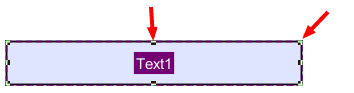
- Once you have completed placing the Text Field you can edit the Text Field’s specific settings to customize the Text Field even further. To open the Text Field’s settings menu either double click on the Text Field or right click and select properties.
-
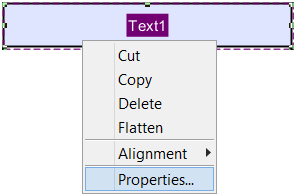
- Repeat steps 1-10 to create as many Text Fields as you need.
- Once complete click on the Stop Form Editing button on the toolbar to close the form editor and save the document
- The Text Fields will now be ready for you to begin typing in information
